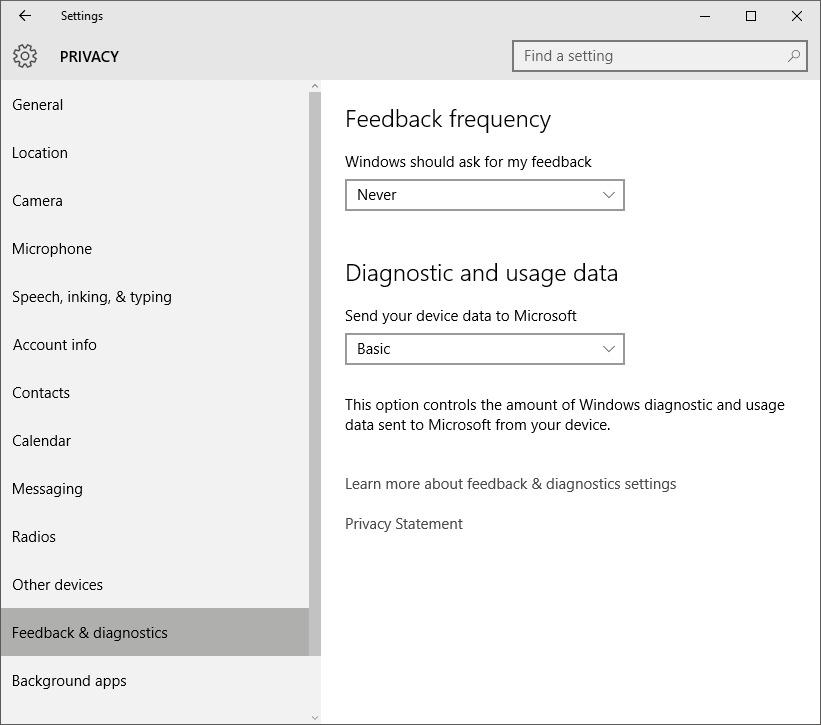Windows 10 Privacy Settings
The latest release of Windows has quite a few settings for privacy which I’ve documented below.
General
These settings relate to advertising in Windows Store apps and via the Internet. I’ve turned both off. The SmartScreen Filter suggests it will block known dodgy URLs from being accessed in third party Windows Store apps.
Taken from here your Advertising ID is “is a unique identifier, consisting of a random string of characters, which Windows generates for each user on a device. When turned on, apps can access the ID in order to deliver advertising that is relevant to you based on your app usage. You can turn it on or off at any time. If you turn it on again, a new identifier will be generated.”
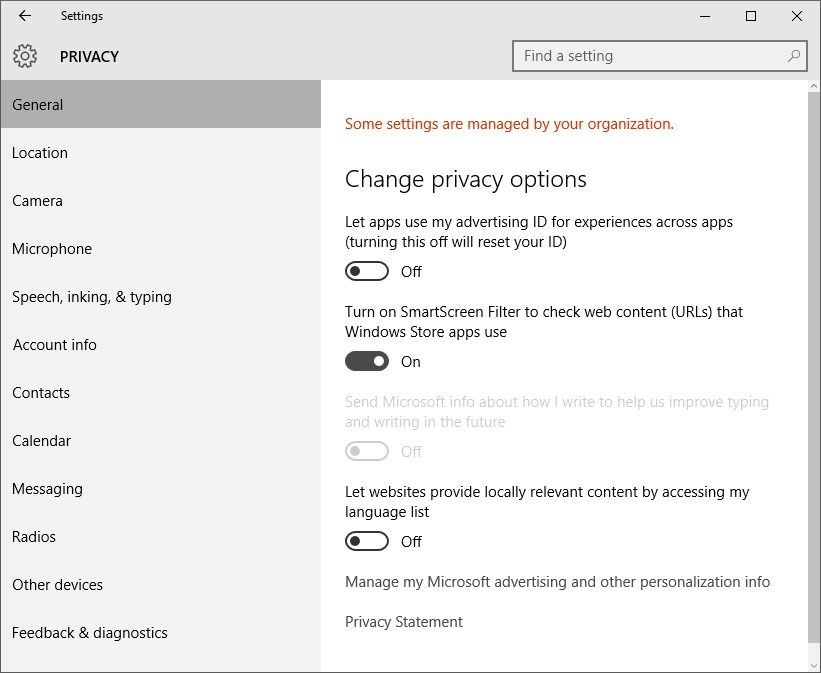
Location
I have this off on my desktop and on, on my laptop. The answer to this one comes down to “Do I need this?”. You can read more here .
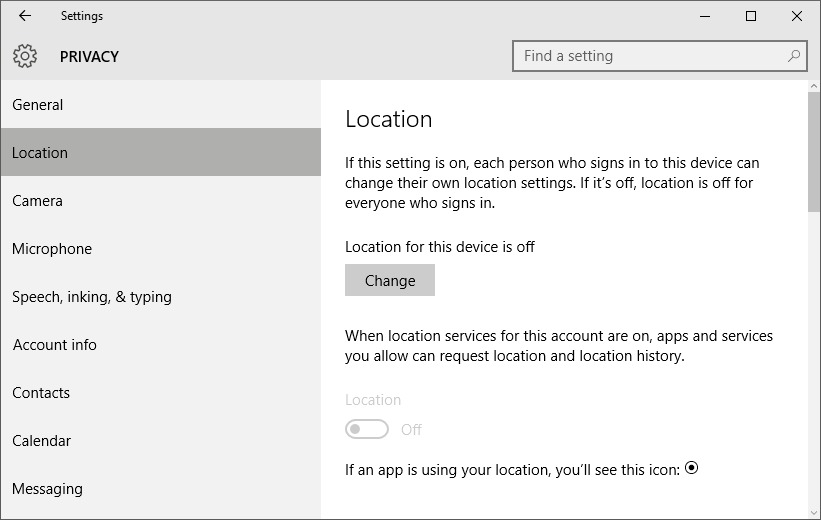
Other Devices
I’ve switched this off on my desktop and laptop. I don’t want anything being synced. From what I can find on Microsoft’s website this will sync things like your theme, browser settings and passwords. Also, this seems to suggest these are synced via Microsoft’s servers rather than peer-to-peer.
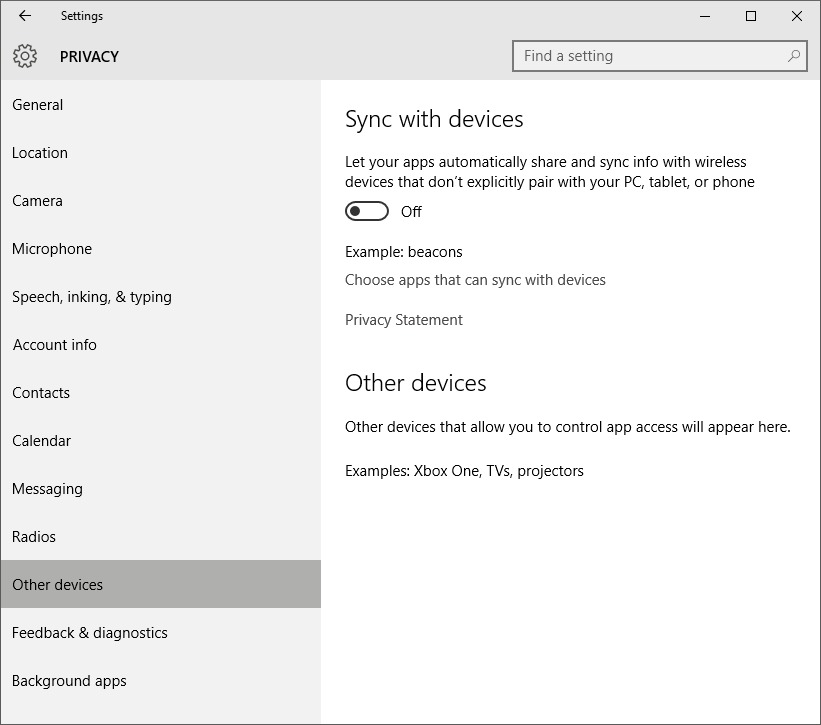
Speech, Inking and Typing
If you want to use Cortana you’re going to need to leave this option on. Leaving it on will send speech, inking, typing, contacts and calendar to Microsoft. I’ve turned it off. You can read more here .
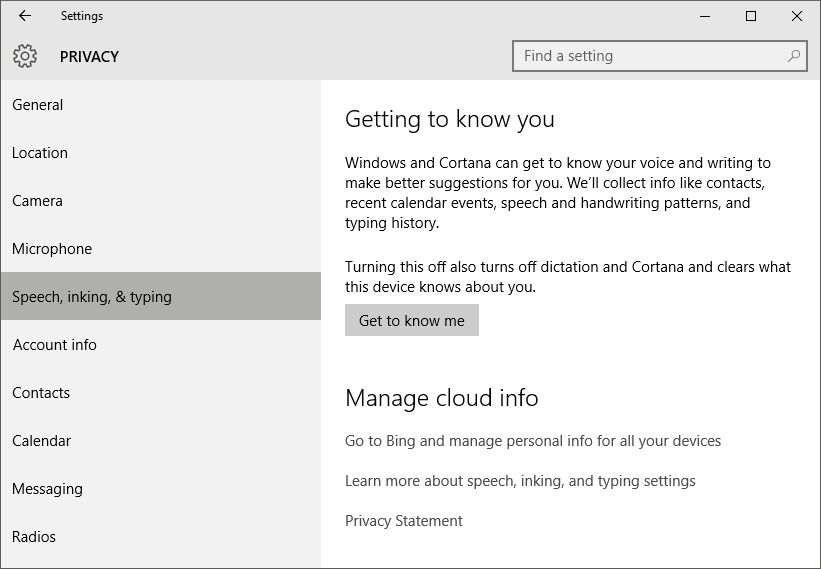
Wifi Sense
Wifi Sense is a feature allowing Windows 10 to share Wifi passwords with your contacts. This means the Wifi passwords are potentially hackable and so this setting should be switched off. On the first screen below, click “Manage Wifi settings” to get to the Wifi Sense settings. You can read more here .
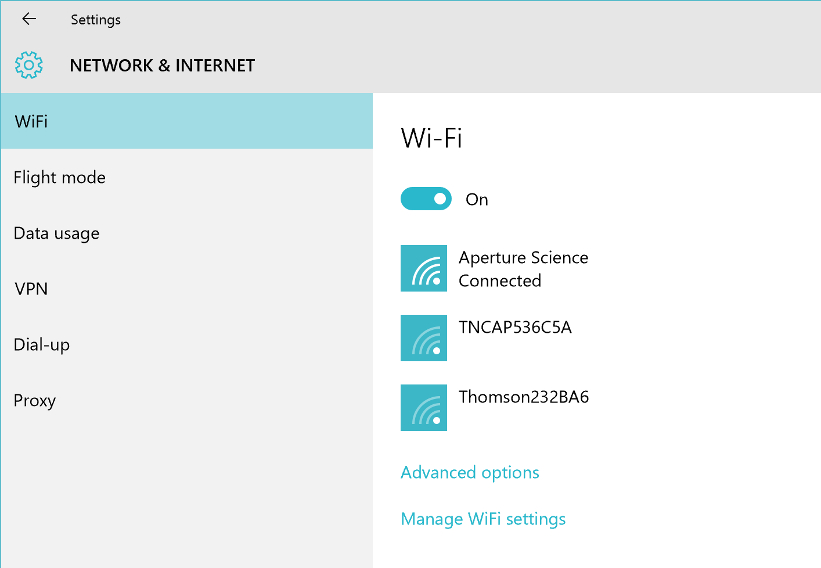
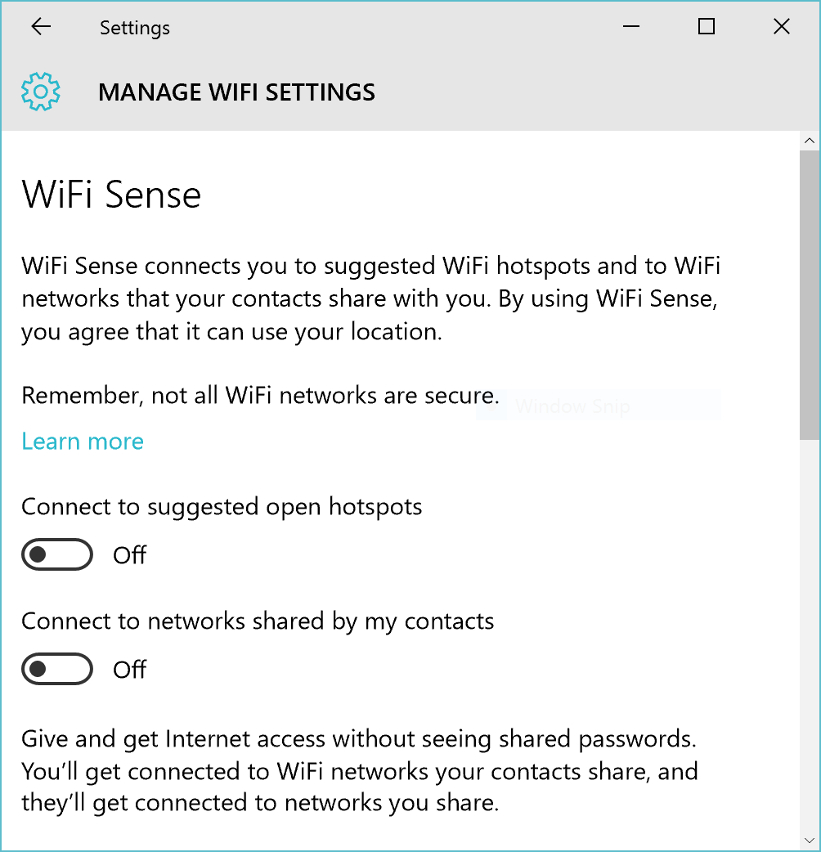
Feedback & Diagnostics
This section is a bit sneaky. Microsoft have lumped diagnostic (e.g. crash data) in with general usage data. Looking at the documentation you want to set this to “Basic” which is the minimum. Basic still includes sending Microsoft what software you have installed but there does not appear to be a way around that.
You can also disable the prompts for feedback here too.